The PARTsolutions interface menu and the interface toolbar are configured in the cross-CAD configuration file ifacecommon.cfg or the CAD-specific configuration file in the [UI] block.
The following entries can be used for a configuration:
Section based on
 Insert model:
Insert model:[UI] MN_insert3d_DisplayText=Einfügen Modell MN_insert3d_HelpText=Modell aus einer Bibliothek einfügen MN_insert3d_SmallIcon=:/cadresource/icons/insert_model_3d_CAD_16x16.png MN_insert3d_LargeIcon=:/cadresource/icons/insert_model_3d_CAD_24x24.png MN_insert3d_XLargeIcon=:/cadresource/icons/insert_model_3d_CAD_32x32.png MN_insert3d_Callback=?_CALLBACK_COMMAND("default_insert") MN_insert3d_Environment=menu,part,app,asm,draw,toolbarIn order for a menu item or toolbar button to show up in the CAD system in the PARTsolutions menu/toolbar, at least the following three entries must be present:
By default, the entire configuration is preconfigured in the configuration file
ifacecommon.cfg.Use exactly the same keys in the CAD-specific configuration files (
if<cadname>.cfg) so that the menu of several CAD systems used in parallel can be configured differently if necessary. Entries there overwrite the key in the general configuration file (ifacecommon.cfg).Structure of the menu structure
The structure is built by the entry "PARENT".
MN_execscript_PARENT=Extras
(Possibly not all functions are available or needed for your configuration)
 Insert model (3D) - Insert model from a library [Insert model from library] (MN_insert3d_DisplayText)
Insert model (3D) - Insert model from a library [Insert model from library] (MN_insert3d_DisplayText) Insert model (2D) - Insert model from a library [Insert model from library]
Insert model (2D) - Insert model from a library [Insert model from library]
 Replace: Replace part(s) with another library part [Replace part with other part in library] (MN_replace3d_DisplayText)
Replace: Replace part(s) with another library part [Replace part with other part in library] (MN_replace3d_DisplayText)Insert repeatedly: Insert 2D/3D part or assembly from a library repeatedly [Repeatedly insert 2D / 3D part or assembly from library] (MN_history_DisplayText)
 Release license [Release License] (MN_licenserelease_DisplayText)
Release license [Release License] (MN_licenserelease_DisplayText) Event handling: Call upPARTsolutions Settings for processing system events [PARTsolutions settings for event notifications] (MN_eventmgr_DisplayText)
Event handling: Call upPARTsolutions Settings for processing system events [PARTsolutions settings for event notifications] (MN_eventmgr_DisplayText) Settings - PARTsolutions Call up the settings dialog [Launch PARTsolutions Settings window] (MN_settings_DisplayText)
Settings - PARTsolutions Call up the settings dialog [Launch PARTsolutions Settings window] (MN_settings_DisplayText)
 Perform geometric search [Execute Geometric Search] (MN_geosearch_DisplayText)
Perform geometric search [Execute Geometric Search] (MN_geosearch_DisplayText) Partial search
- Perform [Execute Partial Search]
a partial search with
the current part or assembly [Execute a partial search with the current part or assembly]
(MN_partialsearch_DisplayText)
Partial search
- Perform [Execute Partial Search]
a partial search with
the current part or assembly [Execute a partial search with the current part or assembly]
(MN_partialsearch_DisplayText)
 Activate or deactivate LIVEsearch [Toggle LIVEsearch] (MN_togglelivesearch_DisplayText)
Activate or deactivate LIVEsearch [Toggle LIVEsearch] (MN_togglelivesearch_DisplayText)



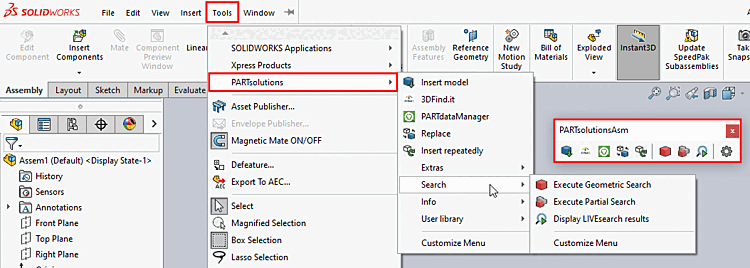
![[Note]](https://webapi.partcommunity.com/service/help/latest/pages/jp/3dfindit/doc/images/note.png)









