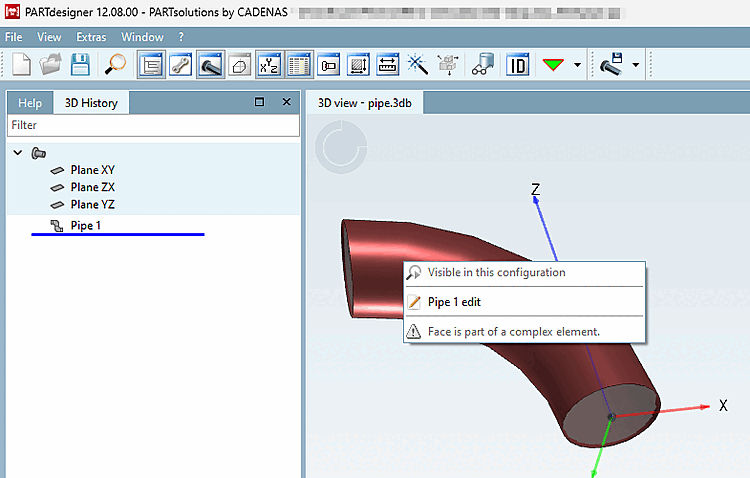- 7.7.1.1. Tangential plane
- 7.7.1.2. Face attributes
- 7.7.1.3. Create new layer on marked area
If you call up the context menu outside the component, different context menu commands appear than if you right-click on the component itself.
If you right-click on the free area in the 3D view, a non-part-related context menu appears.
Define cutting plane... [Define section cut...]
A sectional view can be displayed, which can be drawn through the component as required using a coordinate system.
The component can be displayed from the front view [Front view], rear view [Rear view], right view [Right view], left view [Left view], top view [Top view] or bottom view [Bottom view].
However, if you right-click on a component, you will see a context menu with different options depending on the component.
Context menu on a component with a straight surface
Create new sketch on marked area [Generate sketch on selected face]
Creates a new sketch on the selected area. Further information on the function can be found here: "Create new sketch on selected surface" function requires at least one edge without a blend
Create new layer on marked area [Create plane on selected Face]
Create new text on selected area [Generate text on selected face]
Creates a text that is attached as geometry in or on the component. You can find a detailed description of the function here: Text feature
Creates a texture on the component. You can find a detailed description of the function here: Texture Label
Create hole on marked area [Create drill on selected surface]
Creates a drill hole on the selected surface. Here you will find a detailed description of the function: Drill Feature
Area attributes [Face attributes]
Area attributes can be displayed & created / edited. Here you will find a detailed description of the function: Area attributes
Hides the component. Here you can find further information on the function: Level of detail
Displays various options for the original surfaces in order to change them. Here you will find detailed information on the basic functions: Extrude / Rotate / Edit
Create new chamfer/rounding... [New Chamfer/Fillet...]
Creates a new chamfer or rounding on the selected surface. You can find a detailed description of the function here: Create rounding or chamfer
Context menu on a component with a curved surface
Area attributes [Face attributes]
Area attributes can be displayed & created / edited. Here you will find a detailed description of the function: Area attributes
Allows you to edit the basic areas. Here you will find detailed information on the basic functions: Extrude / Rotate / Edit
Creates a plane on a rounded shape. You can find a detailed description of the function here: Tangential plane
Creates a texture on the component. You can find a detailed description of the function here: Texture Label
Create new chamfer/rounding... [New Chamfer/Fillet...]
Creates a new chamfer or rounding on the selected surface. You can find a detailed description of the function here: Create rounding or chamfer
Context menu on the side wall of an ellipse
Area attributes [Face attributes]
Area attributes can be displayed & created / edited. Here you will find a detailed description of the function: Area attributes
Allows you to edit the basic areas. Here you will find detailed information on the basic functions: Extrude / Rotate / Edit


![Docking window "3D view [3D view] " Context menu outside the component](https://webapi.partcommunity.com/service/help/latest/pages/jp/3dfindit/doc/resources/img/img_a3d4541b99614d738c2675e056d612ae.png)
![Docking window "3D view [3D view]" Context menu on a component with a straight surface](https://webapi.partcommunity.com/service/help/latest/pages/jp/3dfindit/doc/resources/img/img_fc25f60485b64421a579a91191fbd252.png)
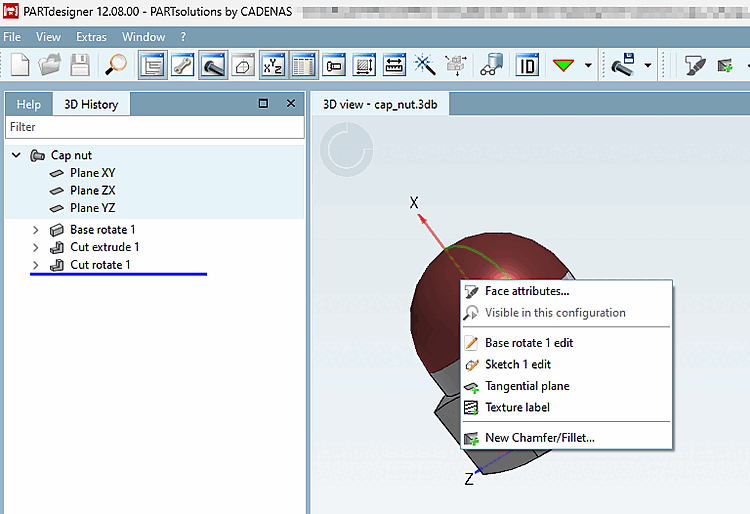

![[Note]](https://webapi.partcommunity.com/service/help/latest/pages/jp/3dfindit/doc/images/note.png)