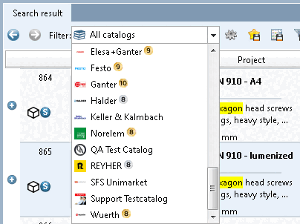With the "Search in all catalogs & classifications " option, you will not miss any possible hits, but you will have less of an overview.
With the option "Search in current selection " you may save yourself the trouble of filtering afterwards.
Current selection is useful if you only want to search in a specific directory of a catalog or a specific catalog.
The value under Search in [Search in] changes analogously to the selected directory/catalog in the index tree. If you remain within a directory or catalog during index browsing, there is no change under Search in. This means that the search always takes place in the directory/catalog that is currently selected in the index tree. Only when you change the directory or catalog during index browsing is the new selection set under Search in [Search in].
You can also select several directories or catalogs in the index tree. Multiple selection with the Ctrl key.
Fixed selection is useful, for example, if the search part in a geometric search is in a different catalog than the parts to be searched or if you already know that you will be searching this directory or catalog more often in the near future.
When you select a list field, it is fixed to the directory or catalog selected at that moment.
The display under Search in remains unchanged if you change the selection in the index tree. Only a new selection in the list field changes or removes the fixation.
In Custom selection. [Custom selection...].
It is possible to create your own search templates so that they are immediately available again at a later date. For example, you can create a search template where only certain preferred catalogs are searched.
You can also define a standard selection [Default selection] that is automatically displayed in the list field under Search in when you start PARTdataManager is automatically displayed in the list field under Search in.
See Section 3.1.6.2, “ Custom selection... ” in ENTERPRISE 3Dfindit (Professional) - User


![[Tip]](https://webapi.partcommunity.com/service/help/latest/pages/jp/3dfindit/doc/images/tip.png)