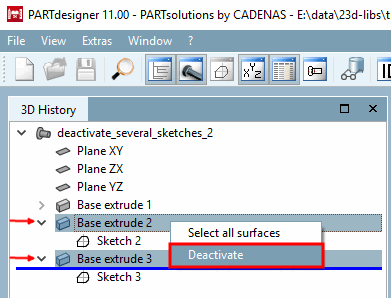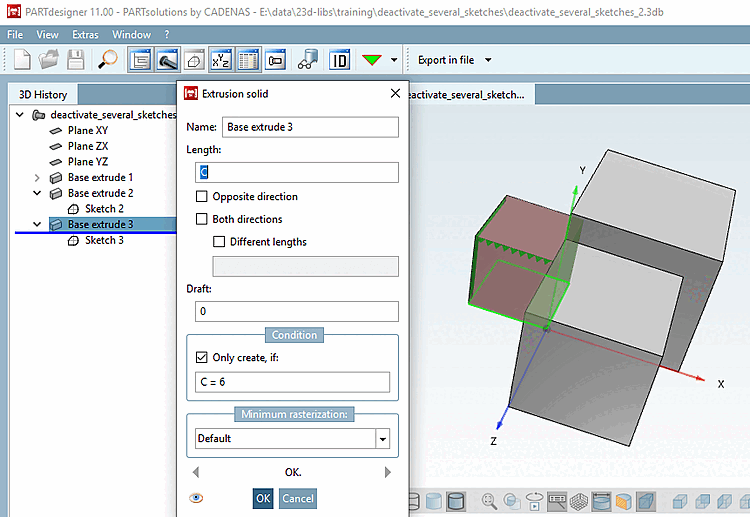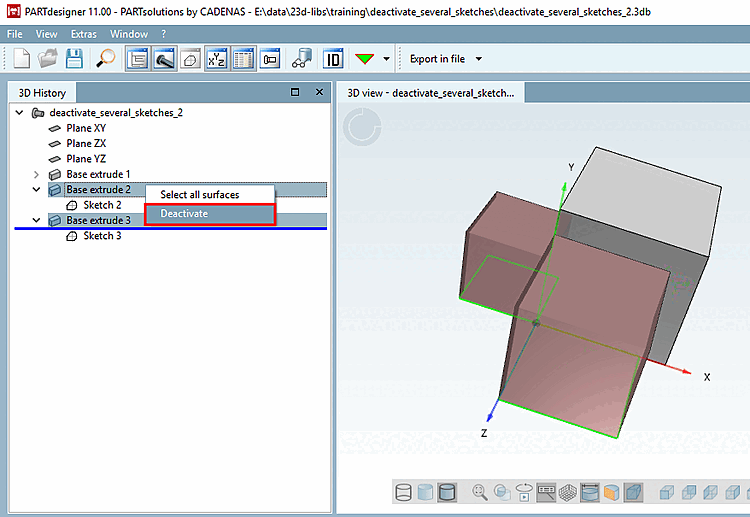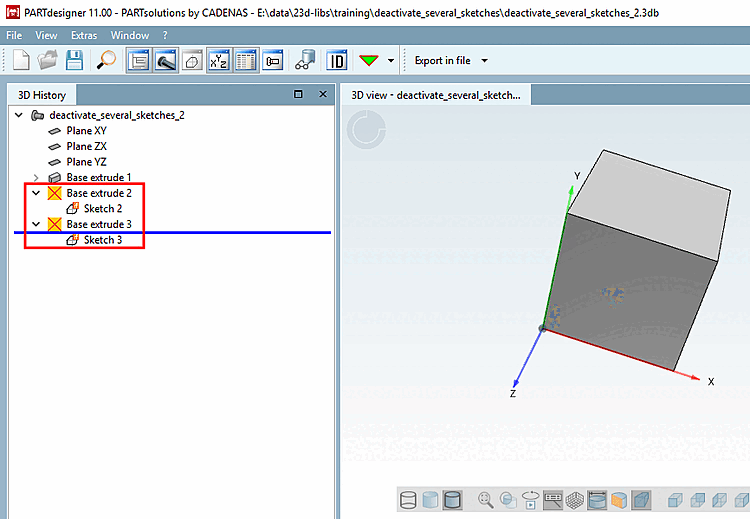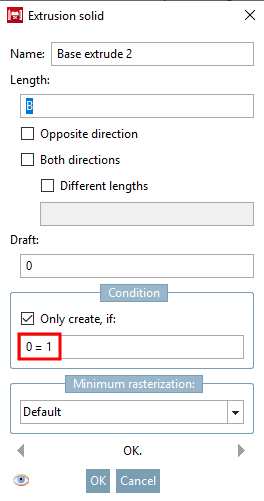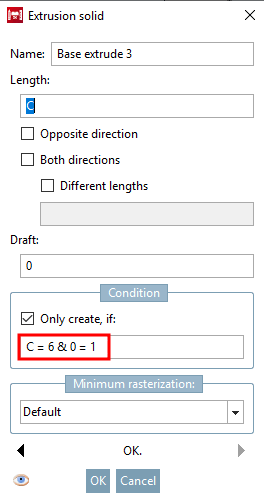Sometimes it makes sense to temporarily disable one or several sketches (Base extrude / Cut extrude) (e.g. for testing purposes).
Use the Deactivate / Activate function for this. You can apply this to a single sketch as well as to several at the same time.
There are two options when using Deactivate:
In order to activate proceed the other way around.
Hidden "Base
extrudes" are marked with a respective icon  .
.
Sketches with
condition are marked with the "if" Icon  by default.
by default.
![[Note]](https://webapi.partcommunity.com/service/help/latest/pages/jp/3dfindit/doc/images/note.png) | Note |
|---|---|
The new
feature is fully compatible with older versions, just the icon
| |
Initial situation: For sketch 3 a condition exists, for sketch 2 not. Both shall be hidden.
Select the desired base extrude and click the context menu command Deactivate.
-> Hidden "Base extrudes" are marked with a respective icon
 .
.-> By default, the sketches are marked with the if icon
 icon.
icon.Open Base extrude 2. The invalid condition "0=1" has been entered.
Open Base extrude 3. Here, the invalid condition "0=1" has been concatenated with the already existing "C=6" using "&".
To reactivate the sketches, click on the Activate context menu command.