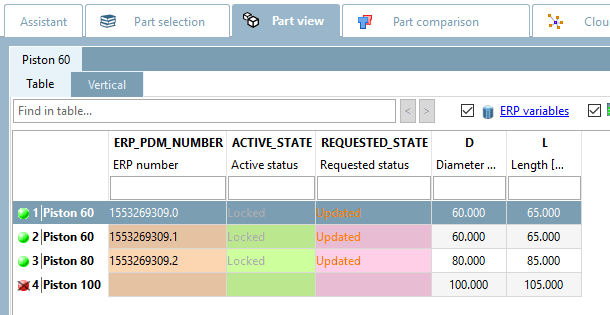Install Bikecompany V2 by first loading the catalog via and then clicking on .
-> The CIP Installation dialog box opens.
In this example, the option is used. Information on the option can be found at Section 4.15.2, “Standard check on problems with mapping LinkDB entries ”.
Make sure that the message Link database has been updated [Updated link database] is displayed in the log dialog.
(If this message does not appear, there has been no connection to the link database during installation.)
Do not click on the "UpdateManager" link under "There were assignment problems in the LinkDB. Please clean them up in the UpdateManager. [There were mapping problems in the LinkDB. Please correct these in the UpdateManager.] ". For a deeper understanding, take a look at the situation in PARTlinkManager and the UpdateManager PARTdataManager however, the changes are then made in the Update Manager, as described at Section 4.15.3.1.3, “Editing in the Update Manager ”.
First open PARTlinkManager and click on the button to refresh the view.
Enter "bike* " in the filter of the PSOL Project column to display only the rows of the projects to be edited.
Current status [Active status] and requested status [Requested status] before processing in the Update Manager
The current version only contains 6 data records ("Spoke" is no longer available). The data records of the old version are identified in the PSOL Project column by the version number in the project name. The current version does not have a version number in its name.
Current status [Active status] column:
"Released [Released] " is still displayed for old projects before they are processed by the Update Manager.
"Locked [Locked] " is still displayed for the current projects before they are processed by the Update Manager.
Compare the status after editing in Fig. „ Current status [Active status] and requested status [Requested status] after processing in the Update Manager“.
Expired " is displayed for the old projects.
"Renewed [Updated] " is still displayed for the current projects before they are processed by the Update Manager.
Switch to the PARTdataManager:
The project "Spoke" does not exist anymore (compare Fig. „PARTdataManager catalog "Bikecompany" V1“).
The project "Grips" has been added. (Status bar on red, because no ERP_PDM_NUMBERs assigned yet).
In the PARTdataManager you have the option of loading either the old or the current version (the newly installed version).
In the "Piston" project, open the Versions context menu command.
After an update, previously installed versions can be opened via the "Versions [Versions] " context menu command - provided that the "Keep all [Keep all] " or "Number of versions [Number of versions] " option was selected during installation.


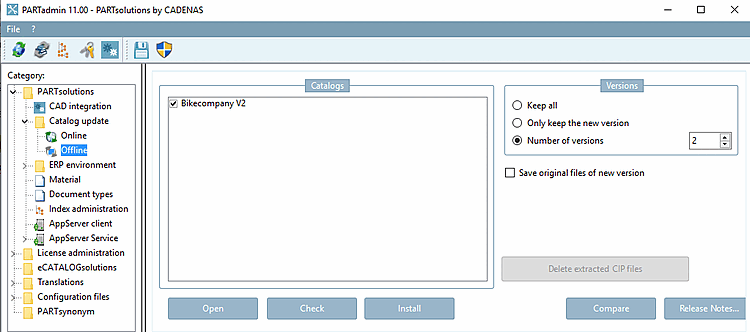
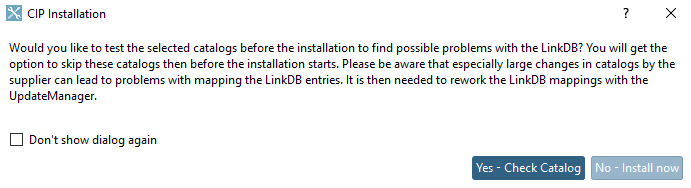
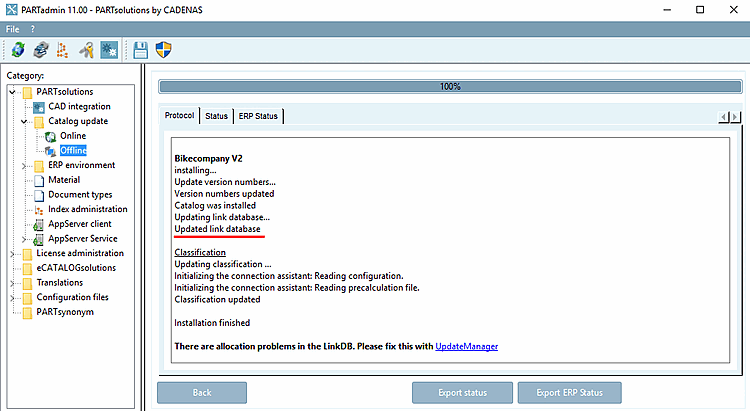
![Current status [Active status] and requested status [Requested status] before processing in the Update Manager](https://webapi.partcommunity.com/service/help/latest/pages/jp/3dfindit/doc/resources/img/img_cd3bc6e29c254dbd97b73c9e7a8a03d8.png)
![[Note]](https://webapi.partcommunity.com/service/help/latest/pages/jp/3dfindit/doc/images/note.png)

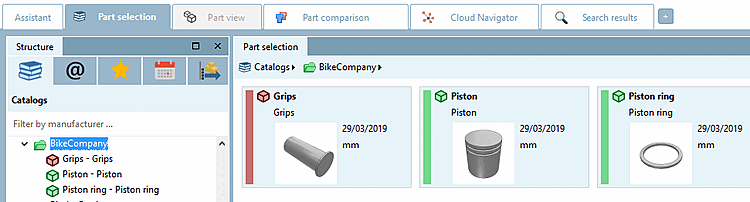
![After an update, previously installed versions can be opened via the "Versions [Versions] " context menu command - provided that the "Keep all [Keep all] " or "Number of versions [Number of versions] " option was selected during installation.](https://webapi.partcommunity.com/service/help/latest/pages/jp/3dfindit/doc/resources/img/img_44945f73ab9f4ae89fa6abe4af25c8ca.png)