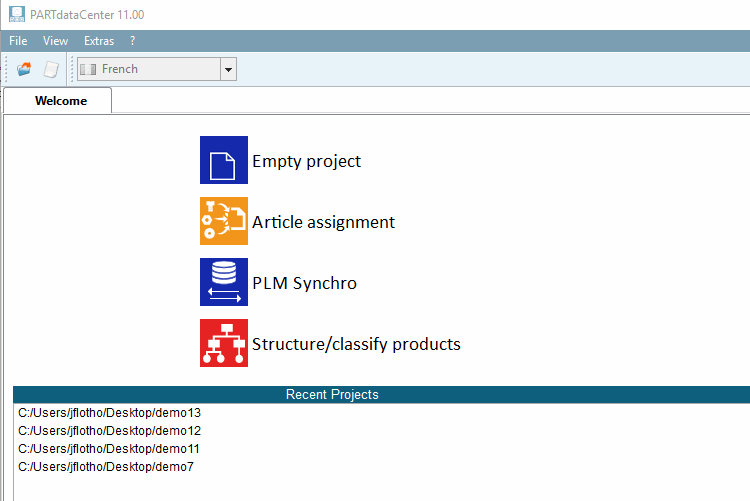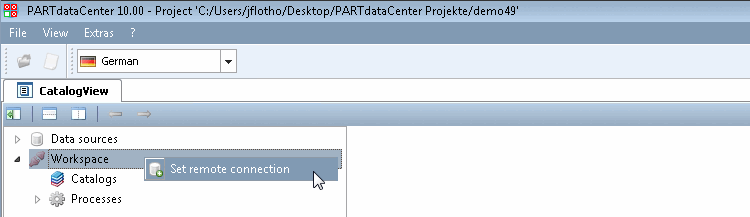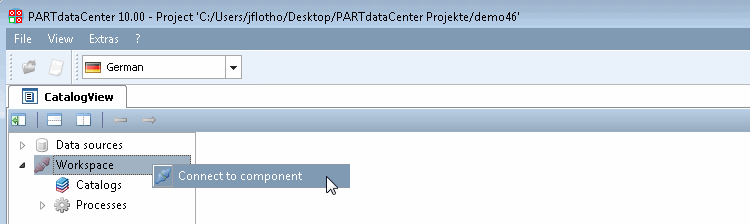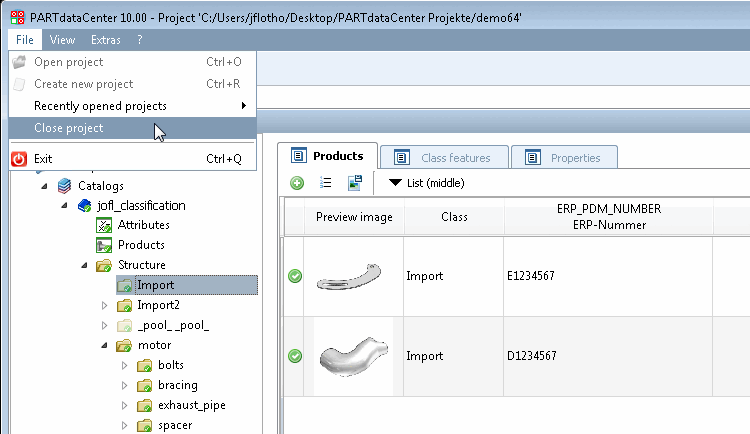Open PARTdataCenter and double-click on the Structure/classify products icon.
-> The Windows Explorer opens.
Select a storage location and project name, then click .
Alternatively, you can also start PARTdataCenter by clicking on one of the projects under Recently opened projects [Recent Projects].
In the context menu of the workspace [Workspace], click on Set remote connection (initial for a new project) to connect to the PARTdataCenter classification server.
-> The PARTdatacenter Classification Server [PARTdatacenter Classify server] dialog box opens.
As a rule, the connection data is already entered, so you only need to select the desired component in the Select component dialog area. Confirm by clicking on .
![[Note]](https://webapi.partcommunity.com/service/help/latest/pages/jp/3dfindit/doc/images/note.png)
Note Should there be no component displayed, please have a look on some notes under Section 1.3.13, “Troubleshooting ”.
For an existing project, simply click on Connect to component.
You can now open your catalog and see the categories Attributes, Products, Structure on the left (further details can be found at Section 1.3.1.3, “The categories Attributes | Products | Structure ”).
If no catalog exists yet, import it from a CSV file or PARTsolutions or create it from the scratch.
Import catalog -> Import from PARTsolutions
Import catalog -> Import from CSV
You can now close the project by clicking on Close project or exit PARTdataCenter by clicking on Exit.
You don't you to save, this is automatically done.
Possibly you should commit your changes, meaning upload to the server. On this see Section 1.3.1.2, “Connect to Server | Import | Commit | Download | Export”.