In the mode  Partition Map mode, the area is partitioned into rectangles.
Partition Map mode, the area is partitioned into rectangles.
At first the main level is displayed, always four cluster with four representatives each. So you have 16 options. When clicking on a cluster you see further images and automatically zoom in, step by step down to the lowest level with parts. In each cluster the number of contained results is displayed in the top right corner.
At the lowest level, you can also call up the 3D view in the "Partiton Map" as usual via mouseover and open the part in the part view [Part view] using the context menu command, among other things.
![[Note]](https://webapi.partcommunity.com/service/help/latest/pages/jp/3dfindit/doc/images/note.png) | Note |
|---|---|
An inactive (grayed out) command indicates that the special index has not yet been created. See Section 1.4.3.6.6.6.2, “ Create partition map ” in ENTERPRISE 3Dfindit (Professional) - Administration. | |


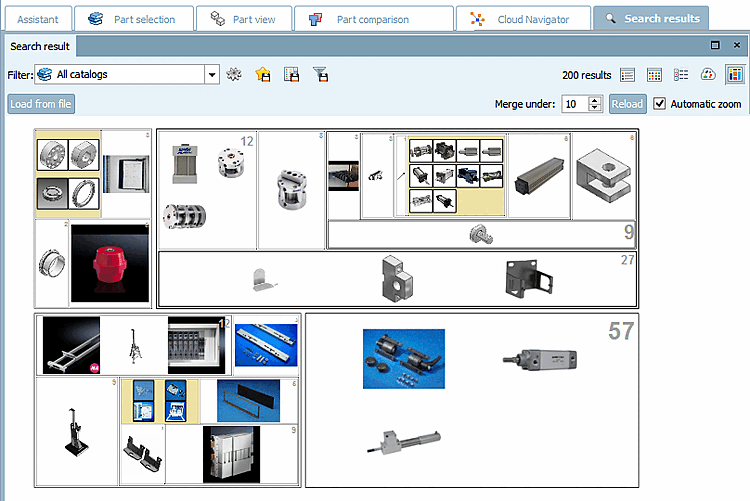
![At the lowest level, you can also call up the 3D view in the "Partiton Map" as usual via mouseover and open the part in the part view [Part view] using the context menu command, among other things.](https://webapi.partcommunity.com/service/help/latest/pages/jp/3dfindit/doc/resources/img/img_fd229bdaa3dc4bb5a52cba840828c7d1.png)