You can determine different login options:
The settings can be made via user interface or via config key:
PARTlinkManager -> Extras menu -> Configure ERP environment -> Configure dialog window -> tab page PARTdataManagerSettings [PARTdataManager preferences] -> Login mode section
Lock tables without logging in [Lock tables without login]:
Select linked parts in the parts selection [Assign linked parts in the parts selection]:
If the option is activated, there is a green/semi-transparent display in the catalog index according to the definition on the General tab page under Display condition for part selection [Display condition for parts selection]. The setting in the COLORCONDITIONTREE key or under Status colors for catalog index may be overwritten and then leads to a multi-colored index tree (see Section 4.7.4.3.2, “ Status colors for catalog index - plinkgroups.cfg -> Block [role name] -> Key "COLORCONDITIONTREE<number>" ”.
If the option is deactivated then the catalog index is unicolored.
"Mark linked parts in the part selection [Assign linked parts in the parts selection] " deactivated: Directory tree in one color
Settings via configuration file
$CADENAS_SETUP/plinkcommon.cfg-> Block [PARTdataManager] -> Key "LoginMode"Enter the desired values comma-separated.
Value range: MUSTLOGIN, START, HILITEINDEX
[PARTdataManager] LoginMode=MUSTLOGIN,START,HILITEINDEX


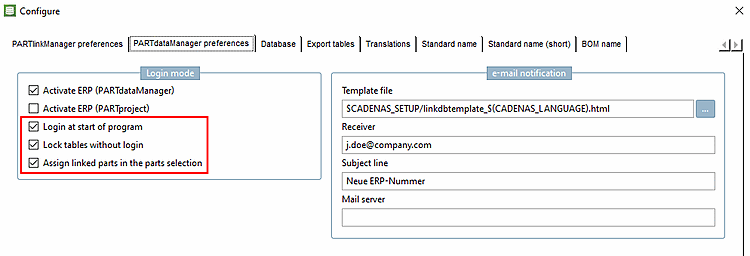

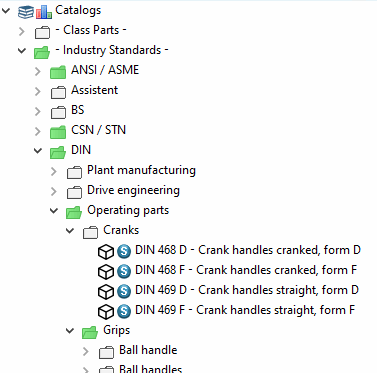
!["Mark linked parts in the part selection [Assign linked parts in the parts selection] " deactivated: Directory tree in one color](https://webapi.partcommunity.com/service/help/latest/pages/jp/3dfindit/doc/resources/img/img_19e0dd6a0c364b498412cc853e5b6a32.png)