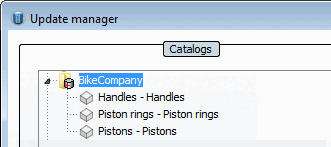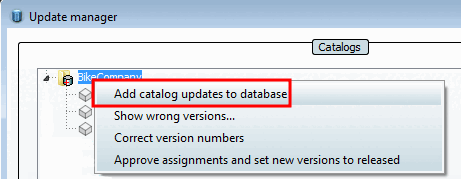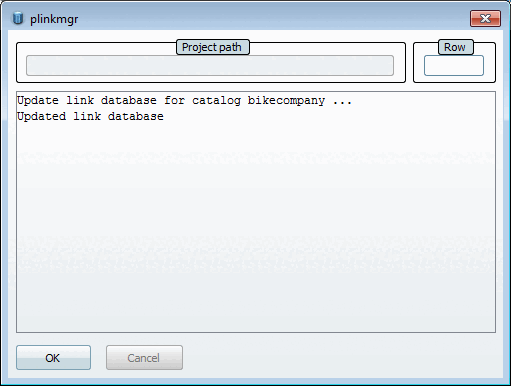In order to correct the error proceed as follows:
Call up PARTlinkManager -> Extras menu -> Update Manager [Update manager].
When a catalog node is opened, the display is automatically refreshed and at the catalog folder the icon
 is displayed.
is displayed.Click on Add update to database [Add catalog updates to database] in the context menu.
After successful update you receive a confirmation.
Now the catalog is displayed with "normal" folder symbol or with the respective symbols which signalize changes.