The sequence of the various directories / folders within the tree can be changed.
Select the directory whose subdirectories you want to reorganize and click on the context menu command Sort directory.
Alternatively, click on the button with the three dots on the General tabbed page in the Directory sorting [Sorting of the directory] menu item.
→ In both cases, the Sequence dialog box opens. You will see a list of all subdirectories and, if applicable, the projects in the selected directory, each with SVN status and visibility status (hidden=red).
In the respective section, select the desired directory or project whose position you want to move up or down.
Confirm with and the new sequence is transferred to the PARTproject tree.
![[Note]](https://webapi.partcommunity.com/service/help/latest/pages/jp/3dfindit/doc/images/note.png) | Note |
|---|---|
So that this change also becomes active in 3Dfindit / PARTdataManager, please update the display index on the corresponding directory level via the button. This can also be done via PARTadmin, see Section 1.4.3.6.6.2, “Display index” in ENTERPRISE 3Dfindit (Professional) - Administration. | |
![[Caution]](https://webapi.partcommunity.com/service/help/latest/pages/jp/3dfindit/doc/images/caution.png) | Caution |
|---|---|
If you execute the command at catalog level, this may take hours depending on the number of catalogs installed! | |
![[Note]](https://webapi.partcommunity.com/service/help/latest/pages/jp/3dfindit/doc/images/note.png) | Note |
|---|---|
The sort order can also be changed for catalogs (not for subdirectories) in PARTadmin. Advantage: The index does not have to be updated. See Section 1.4.3.6.6.12, “ Sort catalogs ” in ENTERPRISE 3Dfindit (Professional) - Administration → Sort catalogs. | |


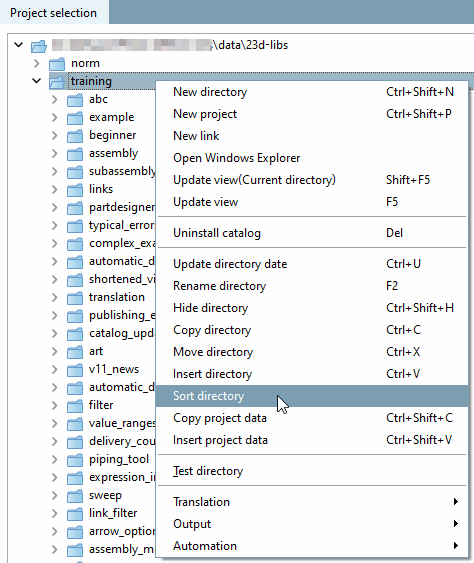
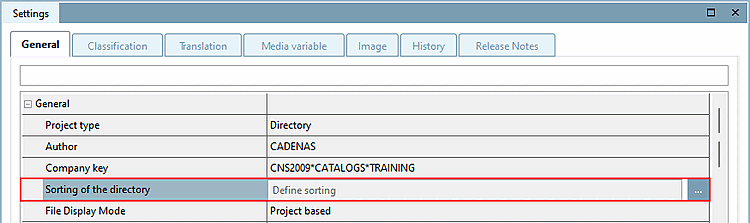
!["Sequence [Sequence]" dialog box with directories and projects](https://webapi.partcommunity.com/service/help/latest/pages/jp/3dfindit/doc/resources/img/img_1dda9d4d5e994ffba01e4df7fc9e403c.png)